Verifying Serial Communication between an instrument and your PC
2025-05-28
This guide will walk you through the process of establishing and verifying serial communication between your PC and an instrument, specifically focusing on sending queries to a 1900B or 1685B Series power supply. As noted, you can also use this guide to communicate with other instruments that use other communication protocols like SCPI.
Connecting your instrument
Once you have connected your instrument to your PC’s USB Port, you can verify the assigned COM Port from the PC’s Device Manager. Note that if you are connecting your instrument using an RS232 cable, then the usual default COM Port is COM1.
Opening Device Manager
To open your PC’s Device Manager, Right-click the Windows icon located on the far bottom left of the Taskbar. Device Manager option will be displayed in the menu:
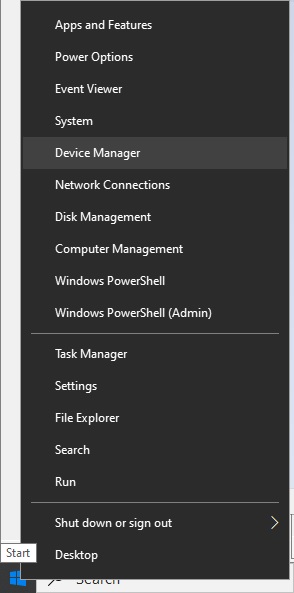
Identifying the COM Port
Click on Device Manager and you will see all the hardware devices connected to your computer. This step is crucial as you'll need the assigned COM Port number for your terminal program settings:
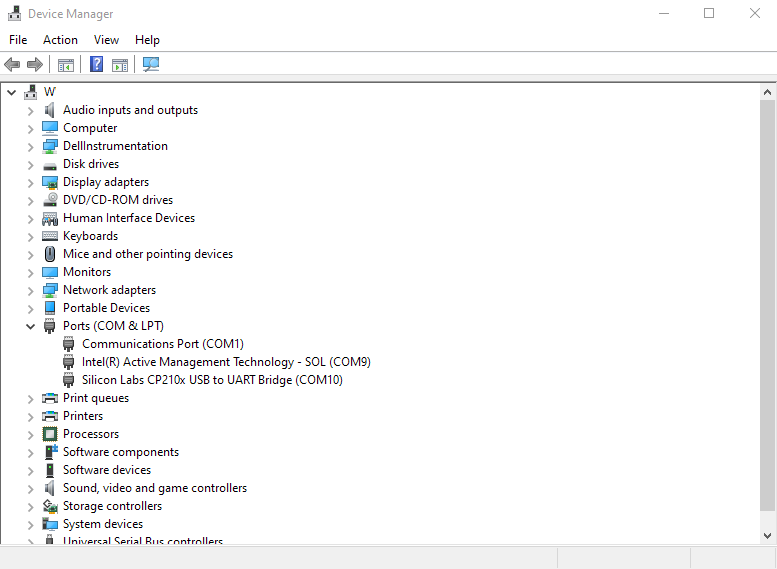
In this example we will show how to send a query to a power supply from an instrument from the 1900B or 1685B Series power supply. You can find these commands from the programming manual. We will use the GETS query that will return the voltage and current setting. Here is the GETS section from the programming manual:
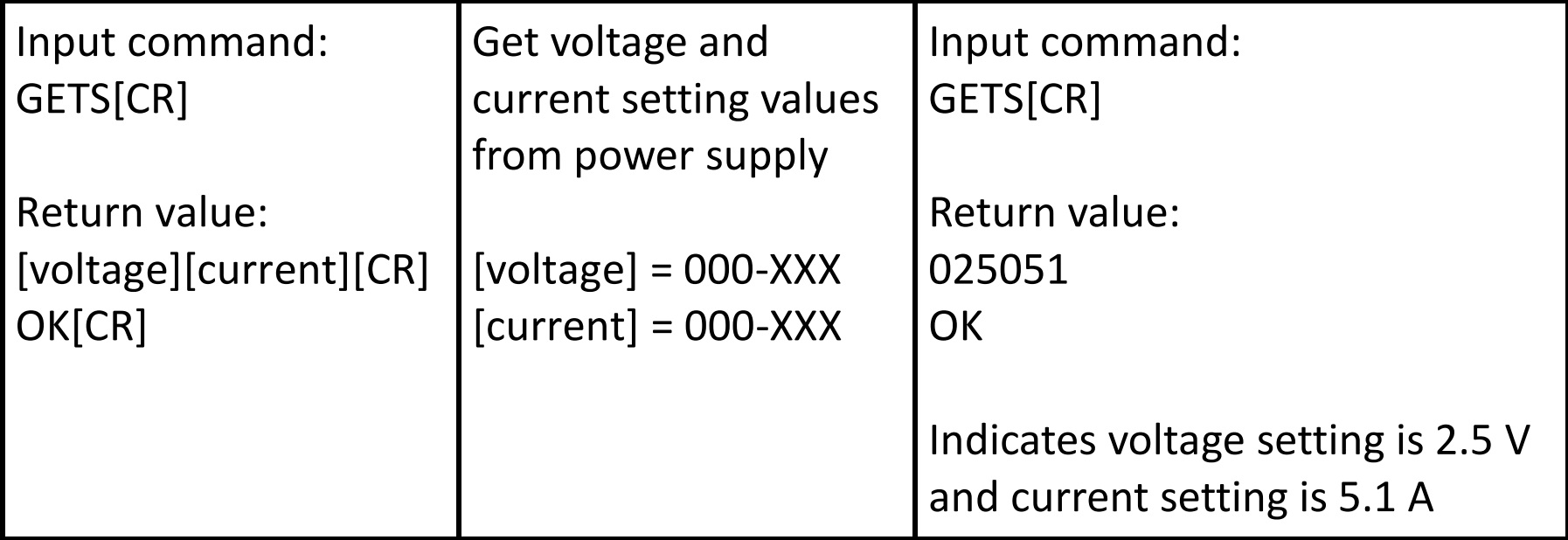
Sending Commands
To send this command we will use a free terminal program called Termite (that can be downloaded here: Link), but you can use any you prefer. A terminal program provides a direct interface to send commands and receive data without using a graphical user interface (operating software), this will allow you to verify that the instruments communication port is working correctly.
Once your terminal program is opened you will need to set the required port configurations: COM Port (as shown in your Device Manager), Baud rate (e.g., 9600), Data bits (e.g., 8), Stop bits (e.g., 1), Parity (e.g., none), and Termination text. When the GETS query is sent the expected result will be the set voltage and set current 010151 which would be 01.0 V and 15.1 A and OK signifies that the instrument successfully received and processed the command.
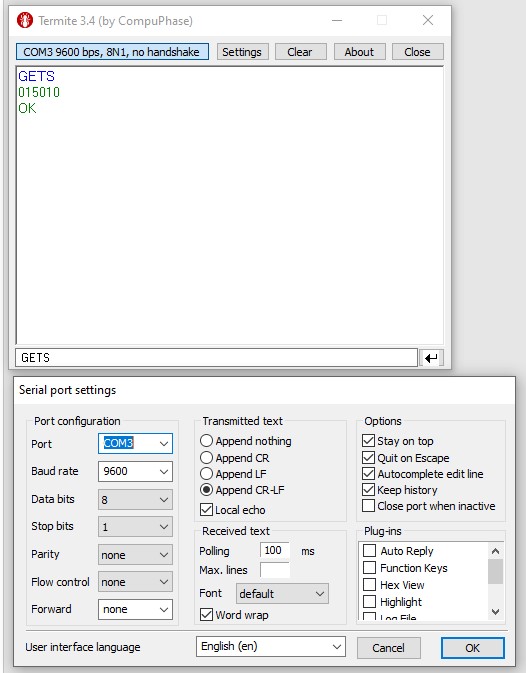
Conclusion
This guide has demonstrated the process of establishing and verifying serial communication between your PC and an instrument, specifically focusing on sending queries to a 1900B or 1685B Series power supply. By following these steps, identifying the correct COM port in Device Manager to configuring a terminal program and sending commands like GETS, you can successfully interact with your instrument and retrieve essential data.